How can I change the 2D and 3D representation of a plant species?
Each plant species has a different block assigned by default to each one of its 2D and 3D representation types. These representations can be changed by all plant species in the current document, or by plant species in the Plant Database.Change the plant species representation in the current document
- Select the plant species to edit, from the Selection list, in the top left side of the Lands Edit panel (make sure no object is selected to display the list of plant species inserted in the model).
- In the Properties area of the Lands Edit panel, under the Species tab, select the Change button to open the block explorer and assign a different block for the desired 2D and 3D representation types.
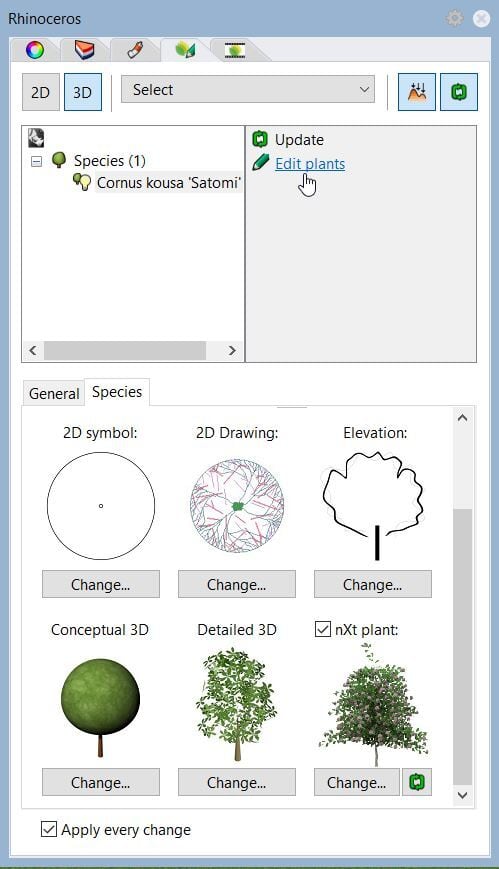
Change the plant species representation in the plant database
These changes will affect the new documents you work on in the future.
- Open the Plant database laPlantDatabase.
- Select the species to edit and click on the Properties button to open the Plant Species Properties dialog.
- Make sure the Edit button is on (top right corner of the dialog) and select the Display tab for changing the 2D Drawing, 3D Conceptual and 3D Detailed shape and the Render Display tab for changing the 3D Realistic shape.
- Click on the Change button for any specific representation type to open the corresponding block explorer folder and assign a different block definition.
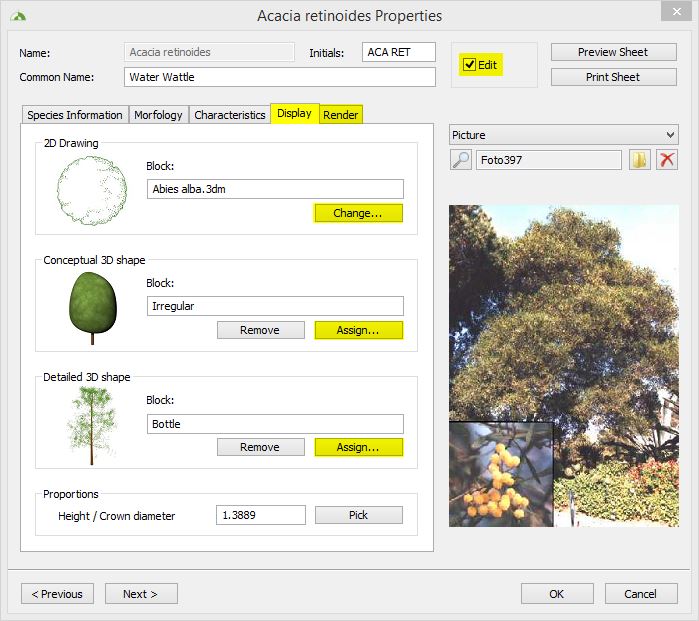
Is it possible to assign a custom block to one of the plant species representation types?
Yes it is. Read this tip to learn how to assign a custom representation to a plant.